How to Take and Print a Screenshot With Windows 7
Snipping Tool is a standard application installed on all workstations. To open it click Start>All Programs>Snipping Tool
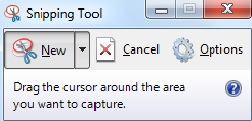
Click on the arrow next to New and select one of the four options:
Free Form ![]()
Rectangle 
Window 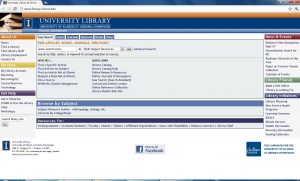
Full Screen (includes toolbar) 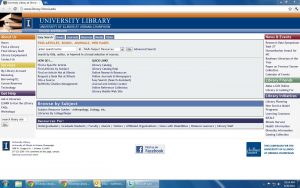
To take a snip of a menu:
- Open Snipping Tool. Press Esc and then open the menu you would like to capture.
- Pres Ctrl+Print Scrn.
- Click on the arrow next to New and select Free-form, Rectangular, Window or Full-screen.
- Take a snip of the menu.
After taking the snip there are several tools for modifying the image.
Highlighter ![]()
Pen ![]()
Eraser ![]()
Finally to save the image click on ![]()
How to print a screenshot:
- Open the file from wherever you saved it into Windows Photo Viewer (by default)
- Click Print to open the Print dialog and proceed to choose the desired printer
- Delete the file when you are done or save it to H: drive for long term storage

